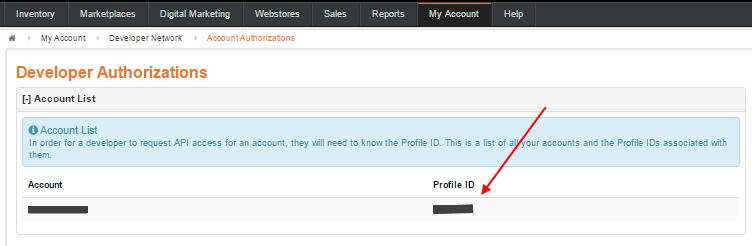Overview
ChannelAdvisor connector connects to ChannelAdvisor via ChannelAdvisor's REST API.
To connect ChannelAdvisor to DCL, you will first need to get your ChannelAdvisor profile ID.
Link Distribution Centers to DCL accounts
In order to connect to ChannelAdvisor you need to provide your Profile ID.
Retrieve your Profile ID
To get your Profile ID, login to the ChannelAdvisor administration site, select the menu "My Account" and the submenu "Account Authorization" under the section "Developer Network".
Expand the "Account List" section on the top of the page: the Profile ID is the integer number that appears on the right column.
Setup your Distribution Center
-
Press the button on the top of this page.
You will be asked to enter the Profile ID.
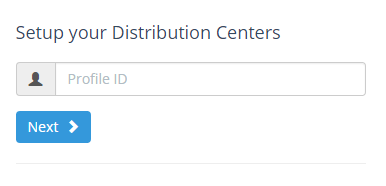
-
Press the "Next" button to allow us to connect to your ChannelAdvisor site and retrieve the list of your distribution centers.
If this is the first time you setup a distribution center, we will send an authorization request to your ChannelAdvisor administrator. A notification should appear in the ChannelAdvisor Account's Message Center, alerting you of the pending authorization request. Locate and approve the pending authorization request on the Account Authorizations page.
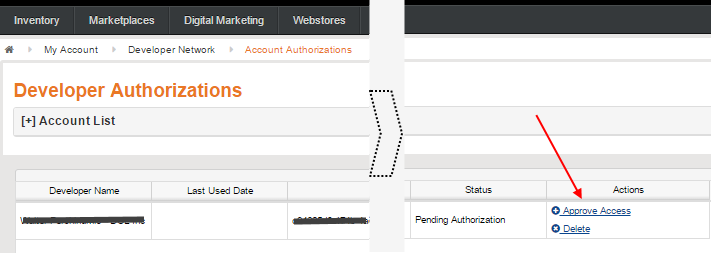
Once approved, on the next screen a list of your distribution centers should appear.
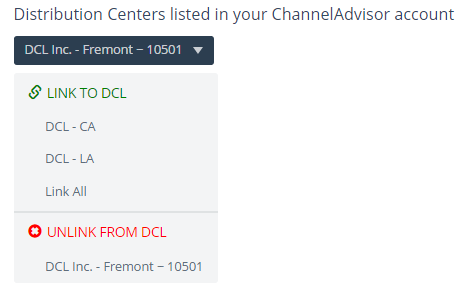
- From the list, select the distribution center you need to link to a DCL eFactory account (listed in the group "LINK TO DCL") or the distribution center you want to unlink from a DCL account (listed in the group "UNLINK FROM DCL").
-
If you need to link a distribution center to a DCL account, select it and fill the form with your DCL eFactory credentials.
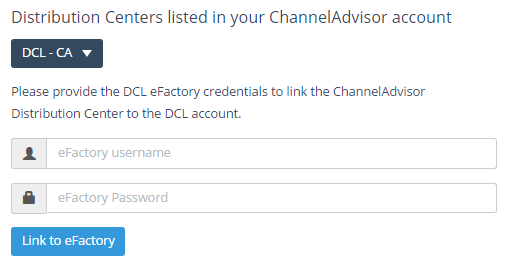
-
If you need to unlink a distribution center from a DCL account, select it and press the button "Unlink from eFactory".
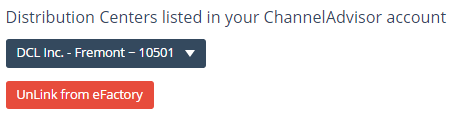
Access to ChannelAdvisor Connector
Press the button on the top of this page. You will be asked to enter the DCL eFactory credentials. If you have linked only a single distribution center, you will be redirected to the connector page "Distribution Center Preferences". If you have linked multiple distribution centers, you need to select the one you want to configure.
NOTE: On the 'Distribution Center Preferences' page you have the option to apply the settings only to the selected store or to apply the settings to all of your stores linked to the same DCL account.
General settings
-
Enable DCL API
Enable DCL background processes to acknowledge and fulfill orders, and update stock quantity. -
Acknowledge Only
DCL will only acknowledge orders but not fulfill unless requested. -
Collect Prices
DCL will collect all the prices for the order. -
Fulfillment Notification
ChannelAdvisor will email ship notification to customers upon DCL fulfillment. -
Order Process Status
DCL will process orders with selected status. -
Import Days
DCL will import orders only on these selected days. -
Import Time (PST)
DCL will import orders only in this range of time. Make sure the time range is at least 20 minute wide. -
Order Age
Time allowed for customer changes before order is transferred to DCL.
Mapping shipping methods
Shipping methods defined and enabled in ChannelAdvisor need to be mapped to the DCL shipping methods. Select the tab "Shipping methods" to review and define additional mappings.
You can find the ChannelAdvisor shipping methods under "Sales / Shipping / Account Shipping Carriers" in your ChannelAdvisor administration site.