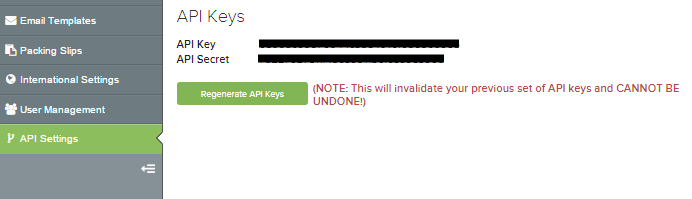Overview
ShipStation connector connects to a ShipStation account through ShipStation API. The ShipStation API allows to authorize a third-Party developer to access a ShipStation account. Connect your ShipStation account to your DCL account and we will fulfill your orders.
Connecting ShipStation to DCL provides you with seamless ecommerce shipping fulfillment software. This e-commerce Integration currently provides the following functionalities:
- To link one or more of your ShipStation Warehouses ("Ship From Locations") to your DCL eFactory account.
- Configure Warehouse preferences when to import your Orders with the selected Order status(s) and selected days and time.
- Add Acknowledge tag upon Order acknowledgment.
- Once order is fulfilled via DCL, that shipping information (tracking,carrier,service, etc.) will be transmitted back to shipstation to update the marketplace.
Locate your ShipStation API Keys
Link the ShipStation account to DCL account
To link your ShipStation account to a DCL eFactory account, please follow below steps.
-
Press the button on the top of this page. On the form below, enter the API Key and API Secret.
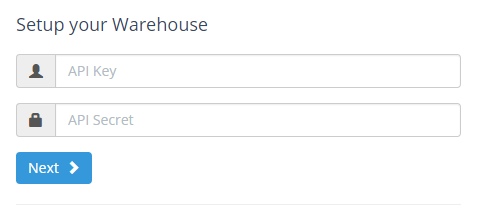
-
Press the "Next" button to allow us to connect to your ShipStation site and retrieve the list of the warehouses you have set up on your ShipStation site.
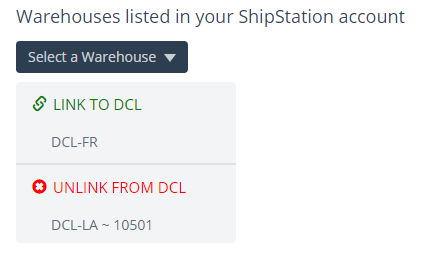
- From the list, select the warehouse you need to link to a DCL eFactory account (listed in the group "LINK TO DCL") or the warehouse you want to unlink from a DCL account (listed in the group "UNLINK FROM DCL").
-
If you need to link a warehouse to a DCL account, select the warehouse and fill the form with your DCL eFactory credentials.
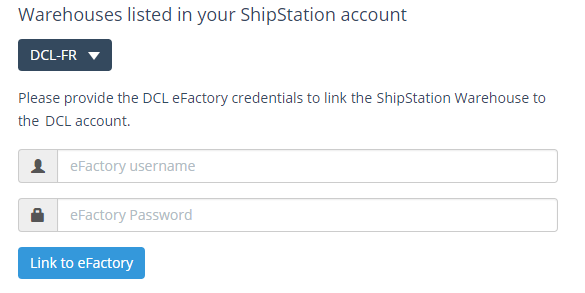
-
If you need to unlink a warehouse from a DCL account, select the warehouse and press the button "Unlink from eFactory".
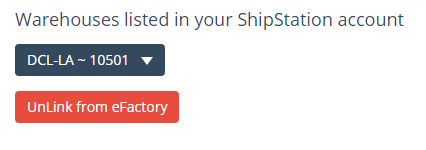
Access to ShipStation Connector
Press the button on the top of this page. You will be asked to enter the DCL eFactory credentials. If you have linked only a single warehouse, you will be redirected to the connector page "Warehouse Preferences". If you have linked multiple warehouses, you need to select the warehouse you want to configure.
NOTE: On the 'Warehouse Preferences' page you have the option to apply the settings only to the selected warehouse or to apply the settings to all of your warehouses linked to the same DCL account.
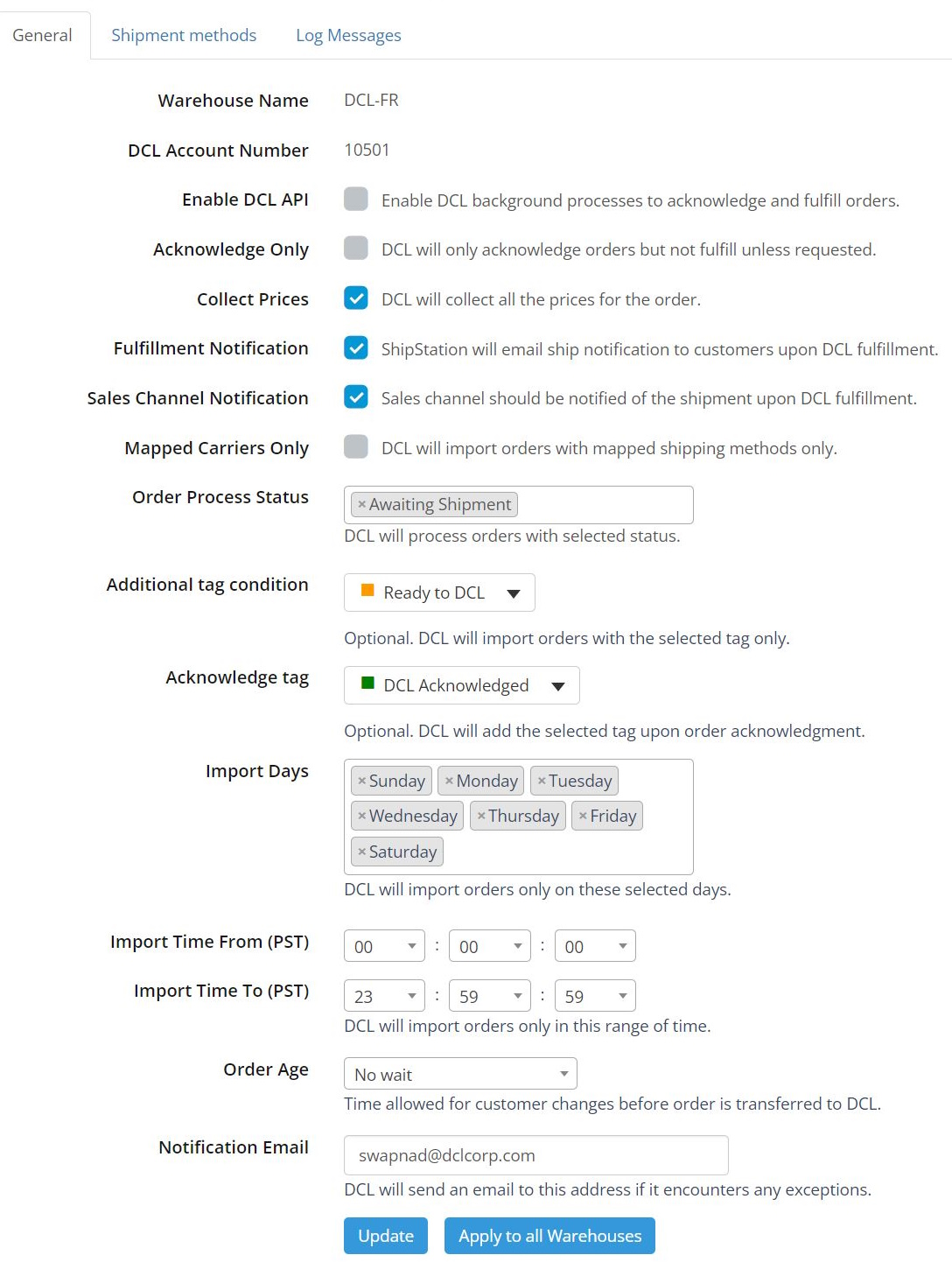
General settings
-
Enable DCL API
Enable DCL background processes to acknowledge and fulfill orders. -
Acknowledge Only
DCL will only acknowledge orders but not fulfill unless requested. -
Collect Prices
DCL will collect all the prices for the order. -
Fulfillment Notification
ShipStation will email ship notification to customers upon DCL fulfillment. -
Sales Cahnnel Notification
Sales channel should be notified of the shipment upon DCL fulfillment. -
Mapped Carriers Only
DCL will import orders with mapped shipping methods only. If unchecked, unmapped carrier orders will be imported with default DCL carrier ROUTING/GUIDE. -
Order Process Status
DCL will process orders with selected status. -
Additional tag condition
Optional. DCL will import orders with the selected tag only. -
Acknowledge Tag
Optional. DCL will add the selected tag upon order acknowledgment. -
Import Days
DCL will import orders only on these selected days. -
Import Time (PST)
DCL will import orders only in this range of time. Make sure the time range is at least 30 minute wide. -
Order Age
Time allowed for customer changes before order is transferred to DCL.
Mapping shipping methods
Shipping methods defined and enabled in ShipStation need to be mapped to the DCL shipping methods. Select the tab "Shipping methods" to review and define additional mappings.
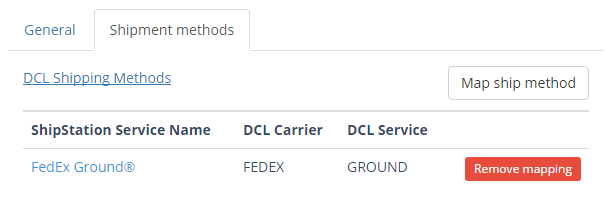
Order processing workflow
Customer places an order
Orders in ShipStation are usually created within a connected sales channel. Once a customer places an order in your ecommerce store, ShipStation will assign a "Location". Your default Ship From Location will be applied to all incoming orders unless otherwise applied by an automation rule. If you have linked that location to a DCL eFactory account, the order information is automatically imported into DCL.
DCL acknowledges the order
Once we import the order into our system, you can see it through eFactory portal. If you have specified an acknowledge tag in the connector settings, you will see the acknowledge tag in ShipStation Orders grid.
Tracking information flows back the customer
Once a shipment is created in DCL, that shipping information will be synced back to sales channels, which will trigger a tracking email to the customer (if the option is checked in the connector settings).
On your ShipStation portal, the order will be marked as "Shipped" with carrier, tracking number and shipped quantity information.
Place order On Hold or Rush
If you need the place an order "ON HOLD" at the time we import, create a tag named DCL-HOLD and assign it to the order. Similarly, if you need the set an order as "RUSH" at the time we import, create a tag named DCL-RUSH and assign it to the order.
Partial shipment handling
- The order has not yet been acknowledged by DCL.
- The order has already been acknowledged by DCL.
For better understanding the process, let's assume the original order (order number: "ABC") has 2 lines: line 1 with SKU "A" and line 2 with SKU "B".
In case 1, you have to split the order in ShipStation: the action will end up creating with 2 separated orders:
- order number "ABC" with SKU "A"
- order number "ABC-1" with SKU "B"
In case 2, you have to split the order in ShipStation as same as in case 1, but you also need to inform DCL to cancel the line from order "ABC" that has moved to order "ABC-1".
Please see Split Order article on how to split orders in ShipStation.