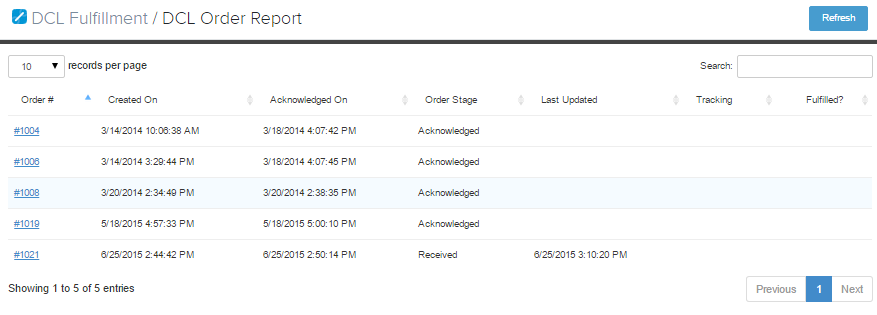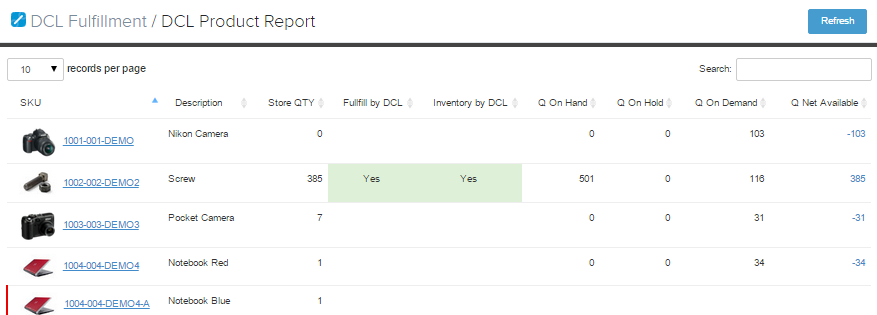Overview
Shopify is a complete ecommerce solution that allows you to set up an online store to sell your goods. It lets you organize your products, customize your storefront, accept credit card payments, track and respond to orders
Install DCL Fulfillment app
The DCL Fulfillment app can be found in the Shopify AppStore. From your Shopify administration size, click on "Apps" located in the sidebar. Then click on Visit the App Store. You will be directed to the app store. Simply type in "DCL Fulfillment" into the search bar, and DCL Fulfillment should be the first to pop up.
DCL Fulfillment is free, so all you have to do is click on "Get". You will be directed to an installation page. Click "Install DCL Fulfilment" and accept the terms. DCL Fulfilment will now appear in your "Installed Apps" section.
For your convenience, click on the link DCL Fulfillment which will take you directly to the Shopify AppStore!
Access to DCL Fulfillment app settings
In order to access to the DCL Fulfillment application settings, you need to click on the app icon that appers in your "Installed Apps" section.
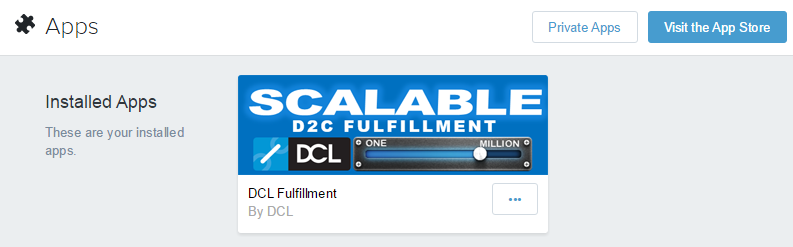
The Store Preferences page will load
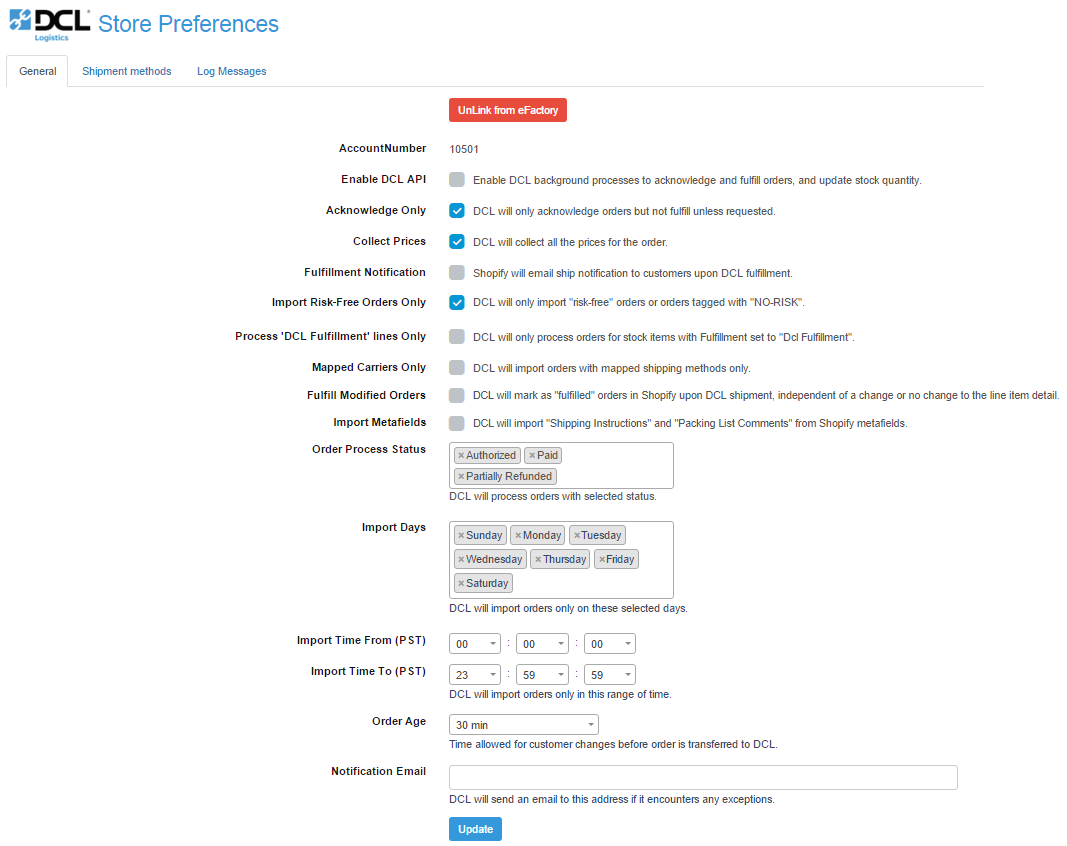
General settings
-
Enable DCL API
Enable DCL background processes to acknowledge and fulfill orders, and update stock quantity. -
Acknowledge Only
DCL will only acknowledge orders but not fulfill unless requested. -
Collect Prices
DCL will collect all the prices for the order and print on the packing list if needed. -
Fulfillment Notification
Shopify will email ship notification to customers upon DCL fulfillment. -
Process 'Dcl Fulfillment' lines only
DCL will only import orders that have products with "Fulfillment Service" property set to "Dcl Fulfillment": in if the same orders there are products with different fulfillment services, these lines will not be imported.
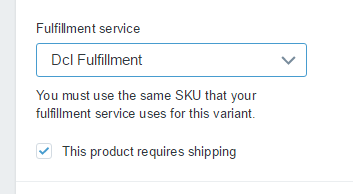
It the option is unchecked, DCL will import orders with products that have "Fulfillment Service" set as "Manual" or "Dcl Fulfillment". -
Import Risk-Free Orders Only
DCL will only import "risk-free" orders or orders tagged with "NO-RISK". Once a "risk" order has been checked, add the tag NO-RISK (with hyphen) to allow DCL to import that order. -
Carrier Mapped Only
DCL will import orders with mapped shipping methods only. -
Fulfill Modified Orders
Without this selection chosen, DCL does not send shipment confirmation back to Shopify once the order has been modified after importing into eFactory. This option will allow the order to be marked as "fulfilled" in Shopify once it has been shipped, independent of a change or no change to the line item detail. -
Import Metafields
DCL will import "Shipping Instructions" and "Packing List Comments" through the optional Shopify Metafields feature. See below how to configure. -
Order Process Status
DCL will process orders with selected status. -
Import Days
DCL will import orders only on these selected days. -
Import Time (PST)
DCL will import orders only in this range of time. Make sure the time range is at least 20 minute wide. -
Order Age
Time allowed for customer changes before order is transferred to DCL. -
Notification Email
DCL will send an email to this address if it encounters any exceptions.
- Adding the tag (COLLECT:XYZ will be obsolete) to an order will set the order to use the 3rd party freight account specified (Example: DCL-COLLECT:123XYZ).
- Adding the tag (CS-HOLD will be obsolete) to an order will import the order on hold status.
- Adding the tag to an order will add additional rules to the order. The value of the flag (XYZ) must be coordinated with your Account Manager (Example: DCL-EXT-RULES:SUBSCRIPTION).
- Adding the tag to an order will prevent DCL to import that order.
- Adding the tag (INCOTERMS:XYZ will be obsolete) to an order will set the incoterms with the value "XYZ" (Example: DCL-INCOTERMS:DDP).
For a list of available terms, please check the following link: Incoterms. - Adding the tag (NO-PACKINGLIST will be obsolete) to an order will prevent DCL to create the packing list for that order.
- Adding the tag (NO-RISK will be obsolete) to an order will allow DCL to import an order even if at risk. See Import Risk-Free Orders Only settings for more info.
- Adding the tag (PL:XYZ will be obsolete) to an order will force the order to use the Packing List number provided (Example: DCL-PL:999).
- Adding the tag to an order will import the order as "rush" order.
Shipping Instructions & Packing List Comments
Should you need to add "Shipping Instructions" or "Packing List Comments" to an order, you have to add specific "metafields" to the Shopify orders. This feature (Metafields) is natively supported by the Shopify system.
In order to add this feature, follow the following steps:
-
Go to your store settings and select "Metafields". Since we are going to add metafields to the orders, select "Orders" on the next screen.
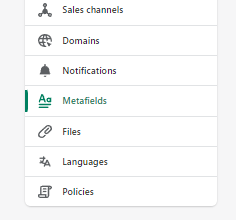
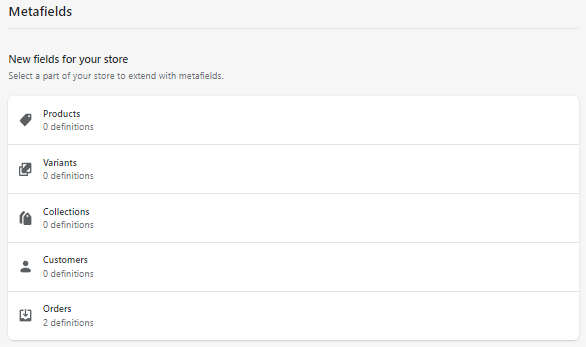
-
Add a new metafield definition pressing the button "Add definition".
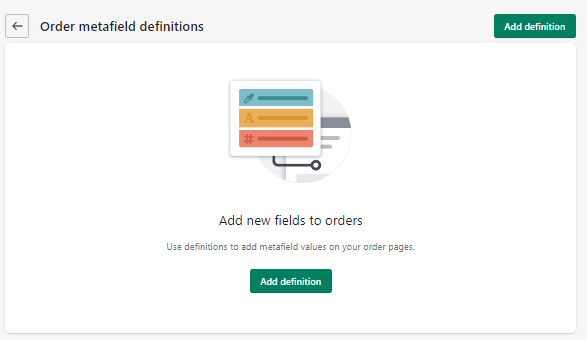
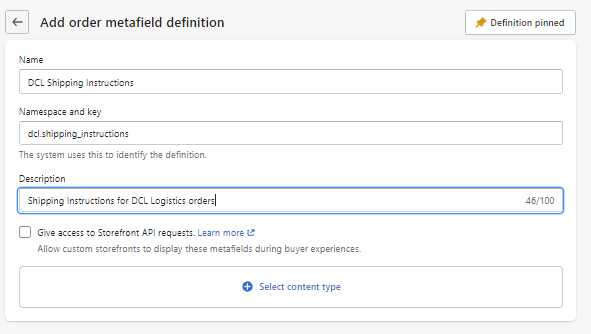 We suggest you enter "DCL Shipping Instructions" as name. The important thing is that you type dcl.shipping_instructions (case sensitive) in the "Namespace and key" value!
We suggest you enter "DCL Shipping Instructions" as name. The important thing is that you type dcl.shipping_instructions (case sensitive) in the "Namespace and key" value!
-
Click on the "Select content type" button and choose "Text" -> "Multi-line text" with a "Maximum length" of 255 characters.

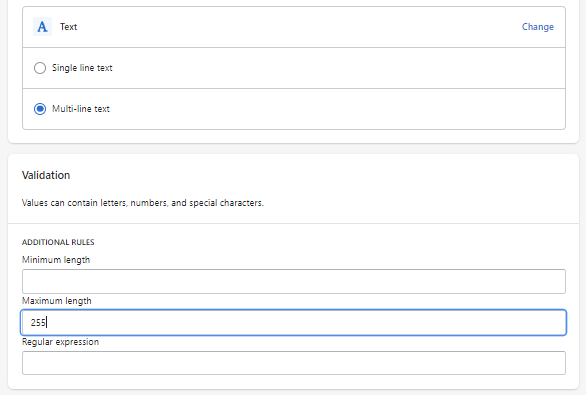
Press "Save" on the top right to save the new metafield definition. -
Similarly, we need to add a new metafield definition for the "DCL Packing List Comments".
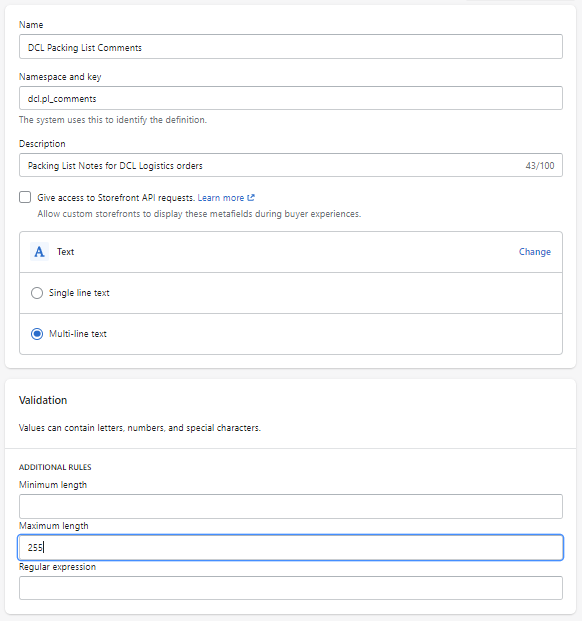
We suggest you enter "DCL Packing List Comments" as name. The important thing is that you type dcl.pl_comments (case sensitive) in the "Namespace and key" value!
Press "Save" on the top right to save the new metafield definition. -
You should end up with 2 new metafields added into the Shopify orders.
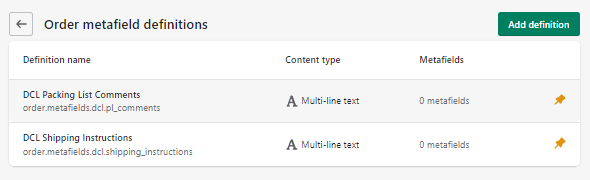
-
These new metafields will show up in any Shopify orders, just above the "Timeline" section.
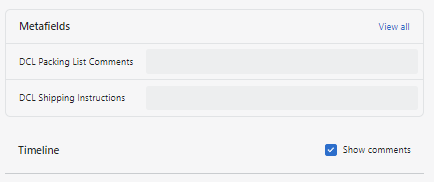
Mapping shipping methods
Shipping methods defined and enabled in Shopify need to be mapped to the DCL shipping methods. Select the tab "Shipping methods" to review and define additional mappings.
You can find the Shopify shipping methods names under "Settings / Shipping" in your Shopify administration site.
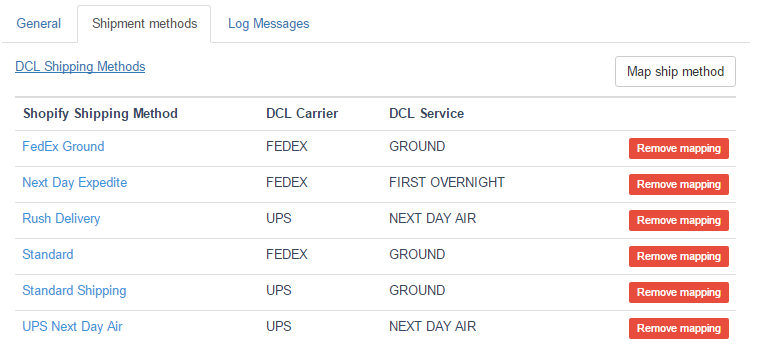
Log Messages
On this section we will report any error that prevents orders for getting imported or if we encounter any issue when we return the fulfillment info. If "Notification Email" has been setup, there errors will be also emailed.
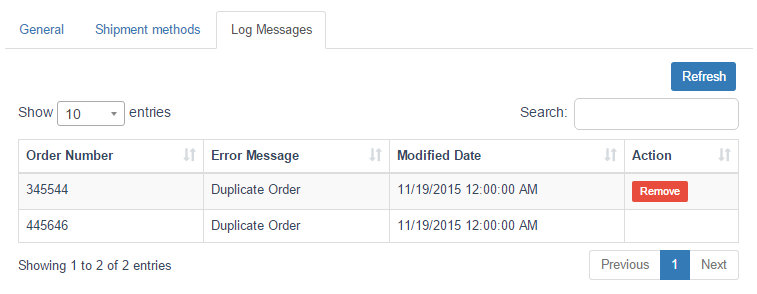
Link Shopify stores to DCL accounts
If you have just installed the app, the main page of the app will show a form where you can put the DCL eFactory credentials to link to. Once the credentials are confirmed, you will be directed to the "Store Preferences".
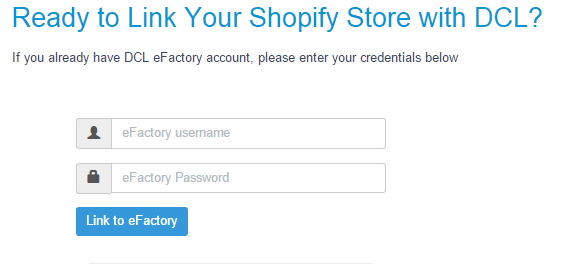
Changes on admin interface
The apps enhances the Shopify admin interface showing additional information to keep track your orders and inventory status.
You can access your DCL order report by clicking on the ellipsis (top right corner) and going to "DCL Order Report".
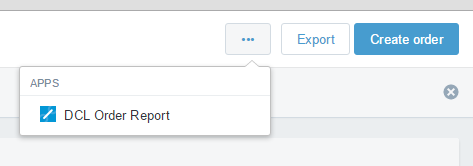
Your DCL order report will show you the status of your orders at DCL.
You can also access your DCL product report by following the same steps when on the "Products" page (note that "DCL Product Report" will have replaced "DCL Order Report"). Your DCL product report makes it easy for you to view all of your products; you will be able to find if we are keeping track of your inventory and easily find out if your product have been set up correctly. "Fulfill by DCL" column will show products that you have specifically set as needed to be fulfilled by DCL. "Inventory by DCL" column will show products which inventory quantity is handled by DCL.