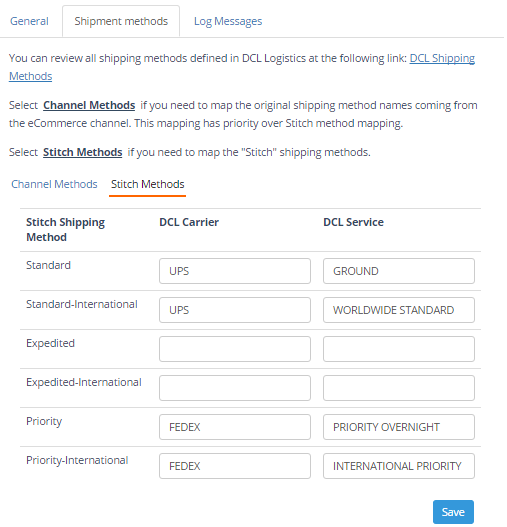Overview
Stitch takes the pain out of running a multichannel business. With centralized inventory and the most powerful features and integrations at your fingertips, you’ll have more time to do the things you love.
Account Setup
Enable Multi-Warehousing & FBA/3PL Stock Control
Before linking an eFactory account to your Stitch account, make sure you have enabled both option "Multi-Warehousing" and "FBA/3PL Stock Control & Multichannel Fulfillment". Select the menu "Stitch Settings" on the top/right of your Stitch portal and review these options in SETTINGS/General Settings.
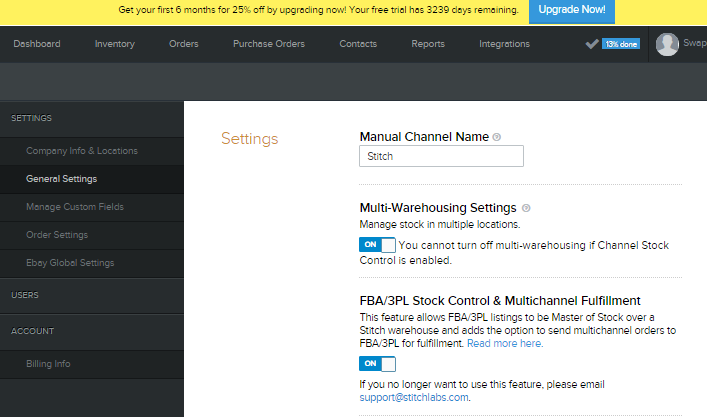
NOTE: The above step is required to link an eFactory account.
Link the Stitch store to DCL account
To link your Stitch store to a DCL eFactory account, follow the steps below.
-
Press the button on the top of this page. On the form below, enter the subdomain of your Stitch store, as well as your eFactory credentials.
You only need to enter the subdomain on the top input field, not the full URL.
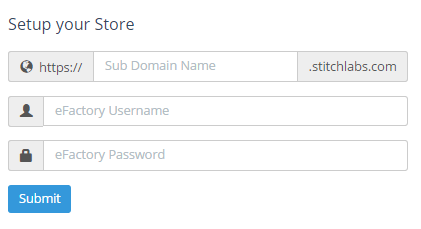
-
Press the button. You will be directed to the Stitch authentication page, where you need to enter the subdomain and your Stitch credentials.
NOTE: Please be aware that the Subdomain value is case sensitive.
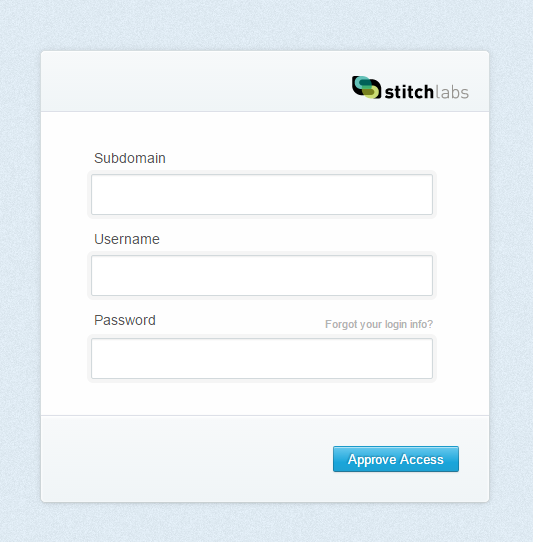
- If the authentication succeeds, you will be directed to your Store Preferences page.
Product Mapping
Once you have linked your eFactory account to your Stitch account (see Access to Stitch Connector), you will find a new channel called "DCL Logistics" under Integrations/MANAGE CHANNELS on your Stitch portal. On the 'LISTINGS' column you will see the total amount of products defined in DCL Logistics and how many need to be linked to your Stick Inventory (you should see the DCL Logistics products within 10 minutes from your first eFactory/Stich link account procedure).
NOTE: Stitch will try to automatically link any DCL Logistics product with the corresponding Stitch product if a matching SKU can be found.
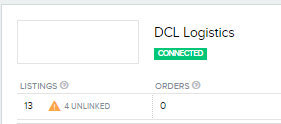
If you need to link a DCL Logistics product, from the menu Integrations/CHANNEL LISTININGS/Unlinked select a product and click on the 'Not Linked' icon.
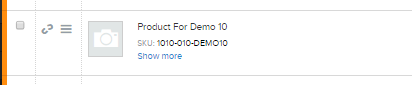
On the Step 1 type the SKU of your Stitch Product you want to link to.
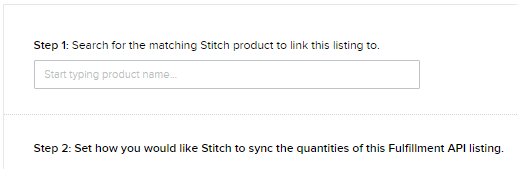
On Step 2 select how the stock should be sync.
Fulfillment Warehouse
To select the default warehouse that should handle the fulfullment of a particular channel (example: Shopify) go to Integrations/MANAGE CHANNELS menu, and press the button Settings > of the channel you need to update. In the settings "Default Fulfillment Warehouse" select DCL Logistics.
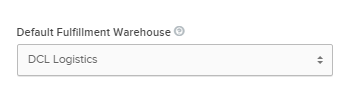
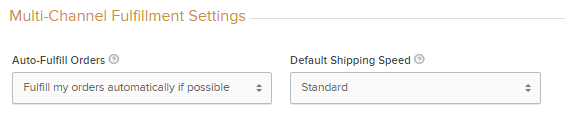
Access to Stitch Connector
Press the button on the top of this page. If you have previously linked your Stitch account, you will be directed to the Store Preferences.
General settings
-
Enable DCL API
Enable DCL background processes to acknowledge and fulfill orders, and update stock quantity. -
Acknowledge Only
DCL will only acknowledge orders but not fulfill unless requested. -
Collect Prices
DCL will collect all the prices for the order. -
Mapped Carriers Only
DCL will import orders with mapped shipping methods only. -
Lock Order
DCL will lock the Stith order from any modification upon importing. -
Incoterms
Allocations of costs to buyer/seller according to Incoterms. -
Import Days
DCL will import orders only on these selected days. -
Import Time (PST)
DCL will import orders only in this range of time. Make sure the time range is at least 20 minute wide. -
Order Age
Time allowed for customer changes before order is transferred to DCL. -
Notification Email
DCL will send an email to this address if it encounters any exceptions.
Mapping shipping methods
Shipping methods defined and enabled in Stitch need to be mapped to the DCL shipping methods. Select the tab "Shipping methods" to review or setup carrier mapping.
Select Channel Methods if you need to map the original shipping method names coming from the eCommerce channel. This mapping has priority over Stitch method mapping.
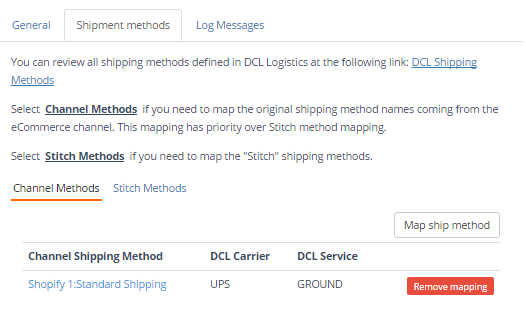
Select Stitch Methods if you need to map the "Stitch" shipping methods.