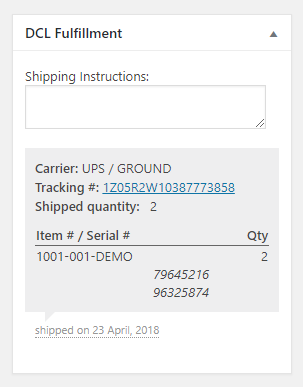Overview
WooCommerce a free eCommerce toolkit for WordPress and powers over 30% of all online stores. Our plugin makes the ideal solution if you want want to manage all the WooCommerce settings and the DCL Fulfillment Plugin settings from inside one place only: your WordPress WooCommerce administration site.
Install WooCommerce plugin
Our plugin is not yet available on the WordPress Market.
Download the DCL WooCommerce plugin (HPOS compatible).
Make sure to choose "Save File" because the file needs to be saved locally. Our plugin should now be in your designated downloads folder.
DO NOT unzip the file, as WordPress will not recognize the plugin otherwise.
All plugins are installed through WordPress admin panel > Plugins section.
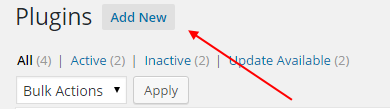
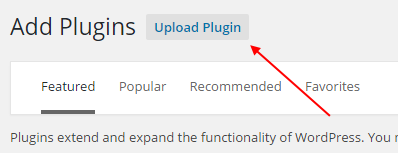

Permalinks
DCL Fulfillment plugin works when permalinks (Settings -> Permalinks) are set up properly. Make sure in the section Common Settings the permalink URL you select is any but Plain.
Note: Setting up PHP/MySQL/Apache of your site is your responsibility. Nevertheless, you probably need to enable "rewrite" module and set up .htaccess and/or AllowOverride attribute of <Directory> element of the configuration file of your site to make "Permalinks" work on WordPress.
Access to WooCommerce plugin settings
There is a new "DCL Fulfillment" tab (under the WooCommerce tab) which gives you access to DCL specific options.
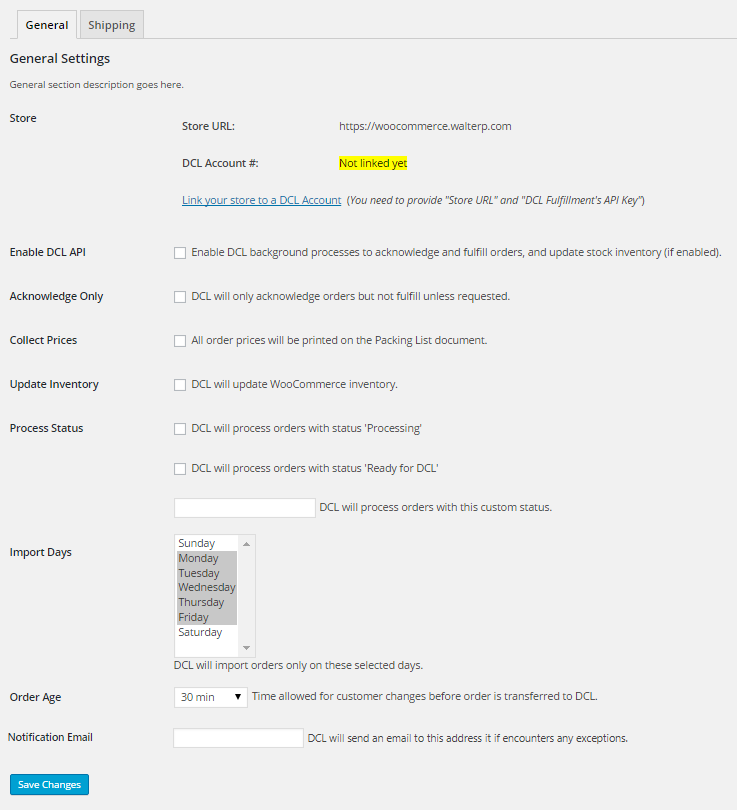
General settings
-
Enable DCL API
Enable DCL background processes to acknowledge and fulfill orders, and update stock quantity. -
Acknowledge Only
DCL will only acknowledge orders but not fulfill unless requested. -
Collect Prices
DCL will collect all the prices for the order and print on the packing list if needed. -
Update Inventory
DCL will update store inventory. The background process is scheduled to update your inventory every 4 hours. If you need to update it more frequently, please contact customer support. -
Process Status
DCL will process orders with selected status. Fill free to enter a create custom order status in needed. -
Import Days
DCL will import orders only on these selected days. -
Order Age
Time allowed for customer changes before order is transferred to DCL. -
Notification Email
DCL will send an email to this address it if encounters any exceptions.
Mapping shipping methods
Shipping methods defined in WooCommerce need to be mapped to the DCL shipping methods. Select the tab "Shipping" to review and define additional mappings. The default shipping methods defined in WooCommerce appear on the top.
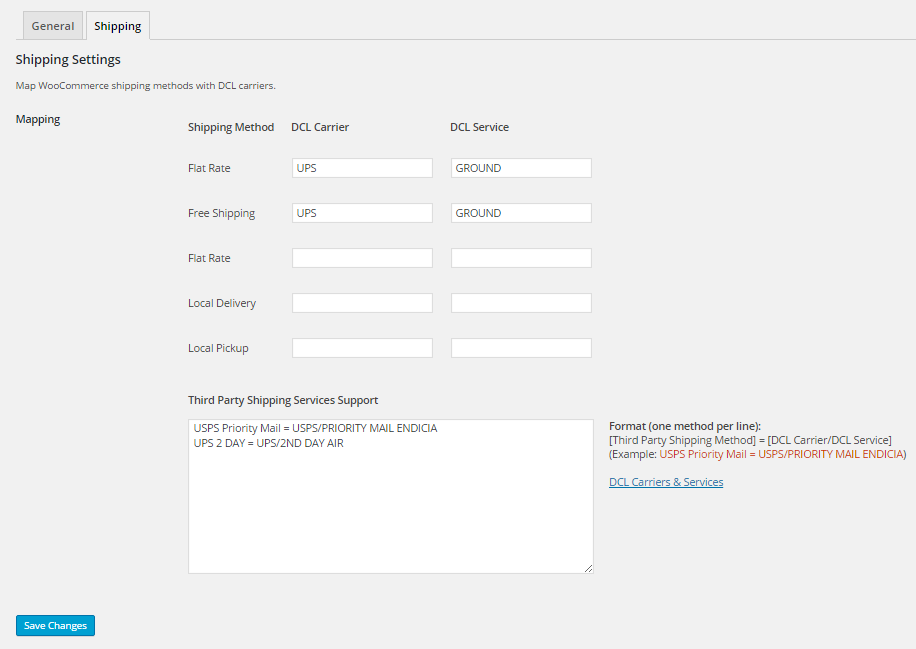
To support third-party plugins that offer additional shipping method, we provide a textbox area that needs to be filled following these specs:
- One method needs to be set per line
- Enter the "Third Party Shipping Method" as defined on the shipping plugin follows by the character equal ( = ) and a pair of pre-defined DCL Carrier &ambp; DCL Service separated by the character slash ( / )
Link WooCommerce stores to DCL accounts
To connect your WooCommerce store to DCL account, you will first need to locate your DCL Fulfillment's API key. This can be found on the "Users" tab. Select the admin user you used to install the plugin and scroll down until you see the section "DCL Fulfillment". Check the box "Generate API Key" to generate a key we need to connect to your store.
On the DCL plugin settings, press the link "Link your store to a DCL Account". This should take you to the DCL WooCommerce Store Setup page.
You can also reach the same page by pressing the button on the top right of this page.
On the form, enter the Store URL, the API Key, and the DCL eFactory credentials to link your store.
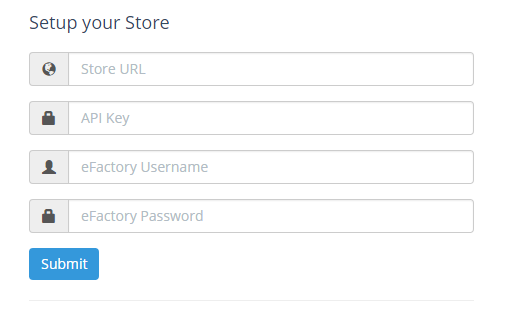
Changes on admin interface
The extension enhances the WooCommerce admin interface showing additional information to keep track your orders. On the orders grid we added an additional column titled "DCL Status" that refrects the status of your orders at DCL. As soon as we acknoledge your orders, on this column will appear the text "Acknowledged". As long as the order status progress at DCL, you will see additional statuses until the order will be fully shipped with status "Fully Shipped".
On the "Order Detail" page we also added an additional panel on the top right titled "DCL Fulfillment". On the top part you can add some "Shipping Instructions" for us to follow. On the bottom part we will return the shipment details for this order upon DCL fulfillment (Carrier/Service, Tracking Number and shipped items with quantities).