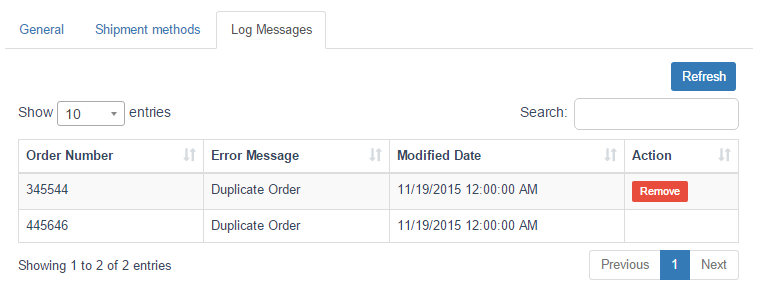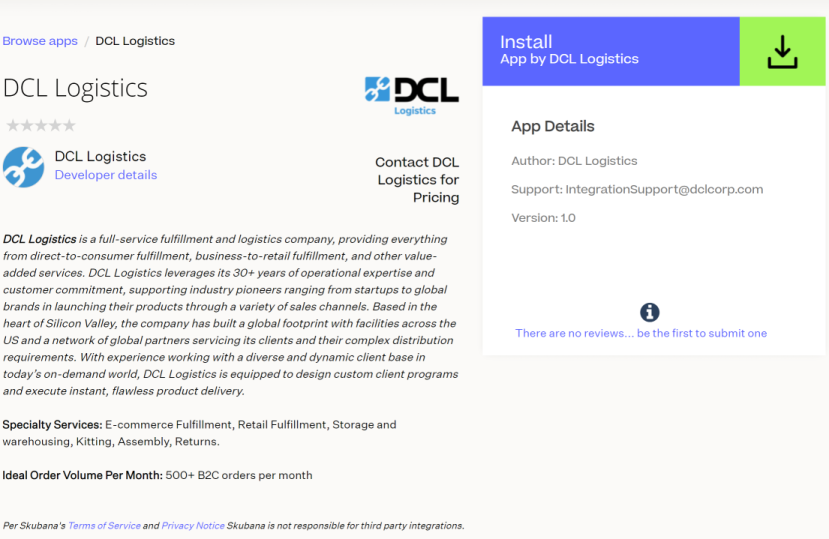Overview
Skubana unifies backend data, orders, inventory, POs, and more so brands can sell direct to everywhere from one place. Analyze detailed data on every SKU to boost your margins, bottom line, and organizational efficiency while automating POs, identifying shipping deals, and finding opportunities for cost cutting and profitability.
Install DCL Logistics app
NOTE: Please make sure that you have created at least one warehouse in Skubana before you proceed installation.
From your Skubana store, click on Settings from top menu and then click on Skubana Apps located in the sidebar.
Then click on App Store.
You will be directed to the app store. Simply type in DCL Logistics into the search bar, and DCL Logistics should be the first to pop up.
Another way to go to Skubana app store is simply click here Skubana AppStore.
For your convenience, click on the link DCL Logistics which will take you directly to DCL Logistics app in Skubana AppStore!
DCL Logistics app is free, so all you have to do is click on ACCEPT AND INSTALL button. You will be directed to an installation page.
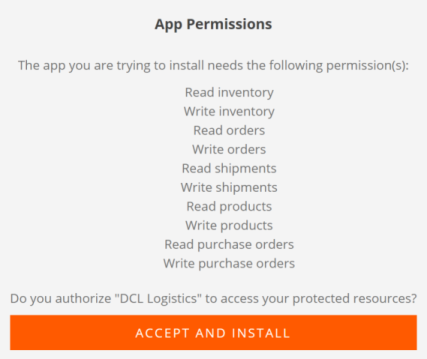
Click on ACCEPT AND INSTALL to authorize DCL to access your protected resources.
Once you accept and install, then the page will be redirected to DCL Skubana integration Login page.
To complete installation process, you must log in using DCL eFactory credentials and link eFactory account to atleast one warehouse.
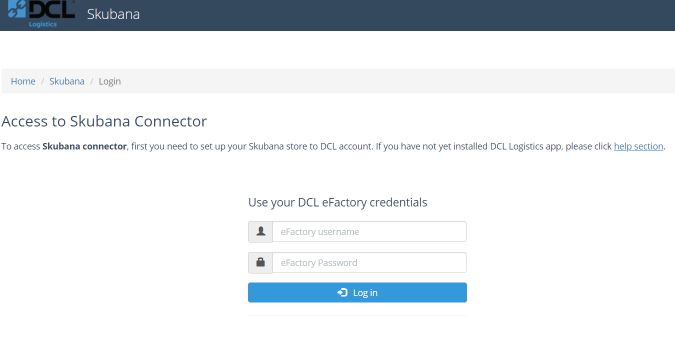
DCL Logistics app will now appear under Installed Apps section in your Skubana store.
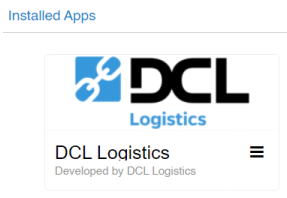
Access to DCL Logistics app settings
When you finish DCL Logistics app installation, you have two options to access DCL Logisitcs app.
-
Click on DCL Logistics app from Installed Apps section in Skubana store.
In order to access to the DCL Logistics application settings, you need to click on Visit Devloper Website from the DCL Logistics app menu icon.
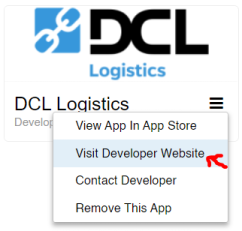
-
Click on DCL Skubana integration page .
Press the button on the top of this page. You will be asked to enter the DCL eFactory credentials.
Warehouse Selection
Once the credentials are confirmed, you will be directed to Warehouse Selection page.
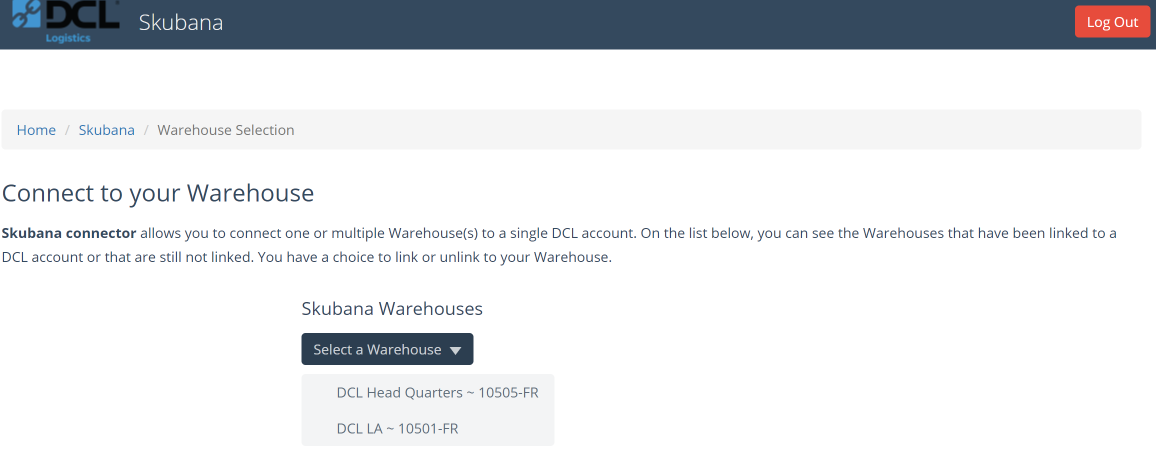
Warehouse Selection page shows all the warehouses that you had set up in Skubana.
If the warehouse is already linked to DCL Logistics, the Warehouse option shows as "Skubana Warehousename ~ DCLAccountNumber-DCLWarehouse".
Here you have 2 options.
- Show Warehouse Preferences: Shows Warehouse Preferences page.
- UnLink from eFactory: You can unlink warehouse from eFactory account.
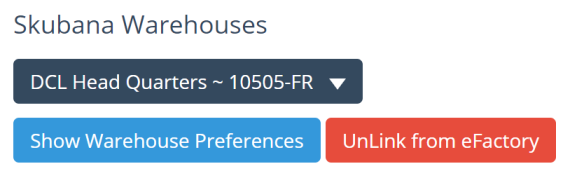
If the warehouse is not linked to DCL Logistics, the warehouse option just shows "Warehousename".
Here you have an option to link to eFactory account.
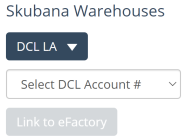
Warehouse Preferences
Here you can update preferences for the selected warehouse. Also, you have an option to apply settings to all warehouses.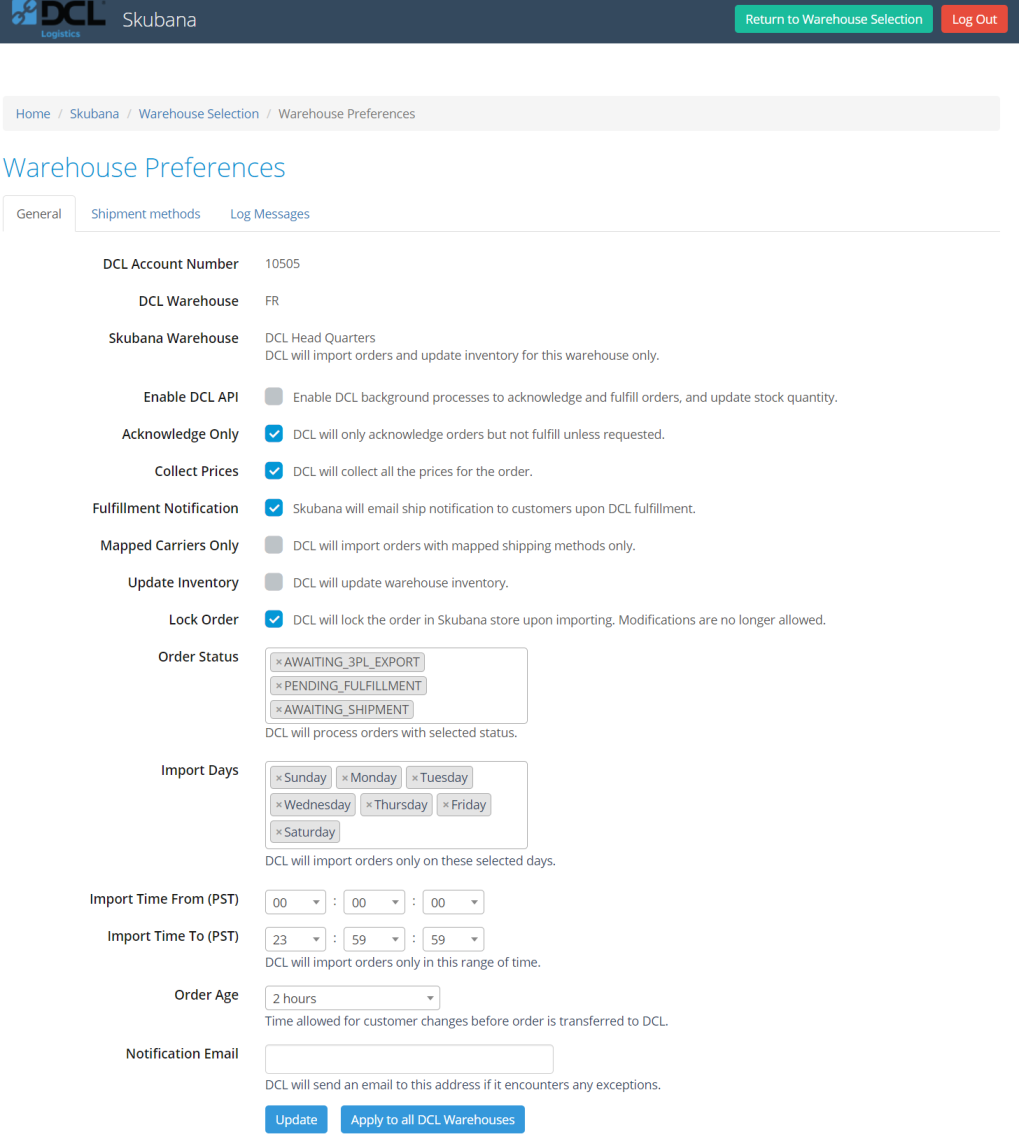
-
Warehouse Name
Skubana Warehouse Name which we will use to import orders and update inventory.
-
Enable DCL API
Enable DCL background processes to acknowledge and fulfill orders, and update stock quantity. -
Acknowledge Only
DCL will only acknowledge orders but not fulfill unless requested. -
Collect Prices
DCL will collect all the prices for the order and print on the packing list if needed. -
Fulfillment Notification
Skubana will email ship notification to customers upon DCL fulfillment. -
Mapped Carrier Only
DCL will import orders with mapped shipping methods only. -
Update Inventory
DCL will update warehouse inventory. The background process is scheduled to update your inventory every 4 hours. If you need to update it more frequently, please contact customer support. -
Lock Order
DCL will lock the order in Skubana store upon importing. Modifications are no longer allowed. -
Order Status
DCL will process orders with selected status. -
Import Days
DCL will import orders only on these selected days. -
Import Time (PST)
DCL will import orders only in this range of time. Make sure the time range is at least 20 minute wide. -
Order Age
Time allowed for customer changes before order is transferred to DCL. -
Notification Email
DCL will send an email to this address if it encounters any exceptions.
Mapping shipping methods
Shipping methods defined and enabled in Skubana or Sales Channels needs to be mapped to the DCL shipping methods. Select the tab Shipping methods to review or setup carrier mapping.
Select Skubana Methods if you need to map the Skubana shipping methods.This mapping has priority over Channel methods.
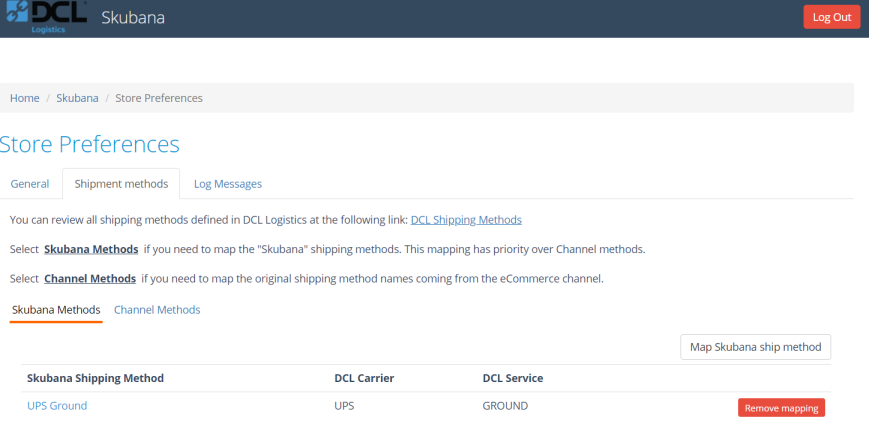
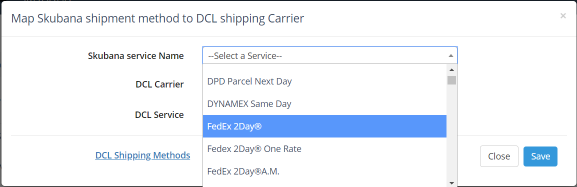
Select Channel Methods if you need to map the original shipping method names coming from the eCommerce channel.
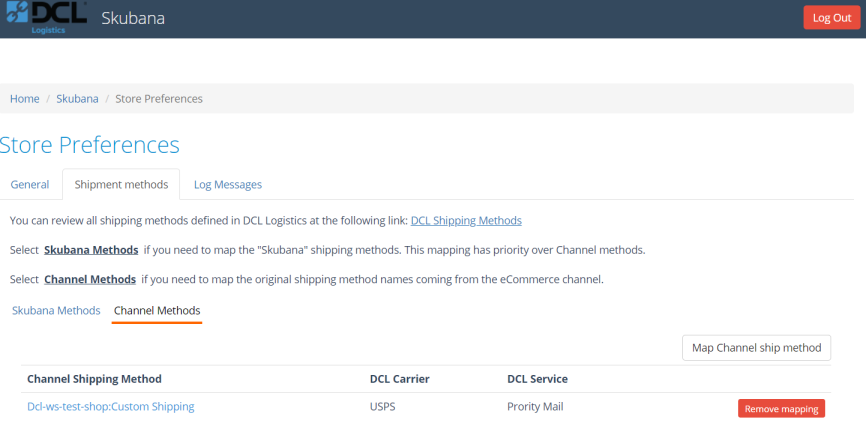
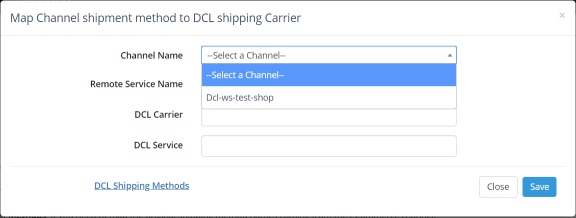
Log Messages
On this section we will report any error that prevents orders for getting imported or if we encounter any issue when we return the fulfillment info. If Notification Email is setup in General settings, these errors will be also emailed.